If you are having issues with the Autochartist MetaTrader Plugin, it may help to delete the cache and settings files from the Autochartist Plugin.
Instructions:
- Open the MetaTrader Terminal
- Click on File, and select Open Data Folder

- In the window that opens, double click on the MQL5 (if you using MT5) or MQL4 (if you using MT4) folder
- In that folder double click on the Files folder to display the files in the Files folder
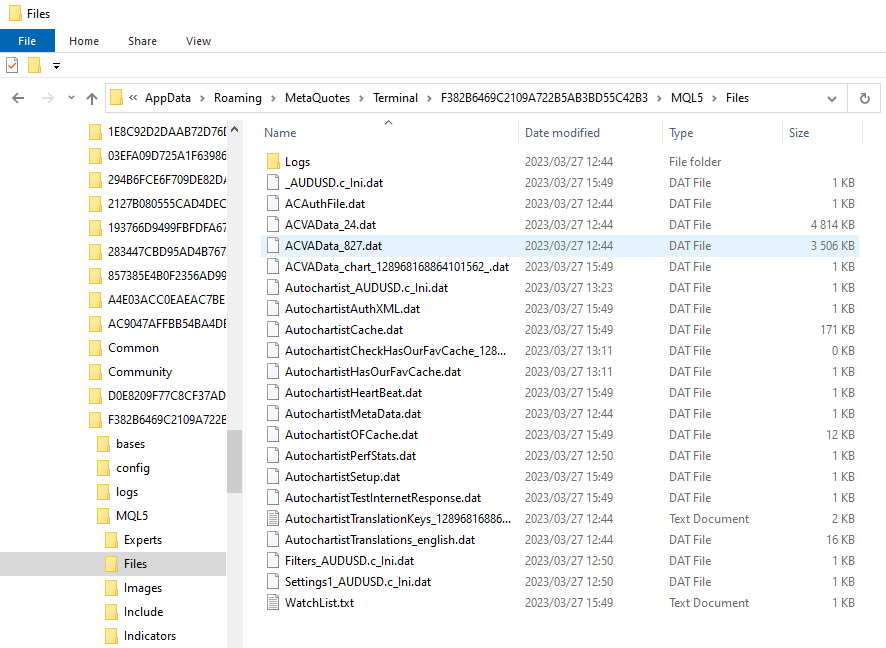
Leave that folder for now and Stop the MetaTrader Proxy service here are the instructions:
- Launch Task Manager (press Ctrl+Shift+Esc keys to launch it)
- go to the "Services" tab and scroll down to find the MTProxyService.exe service
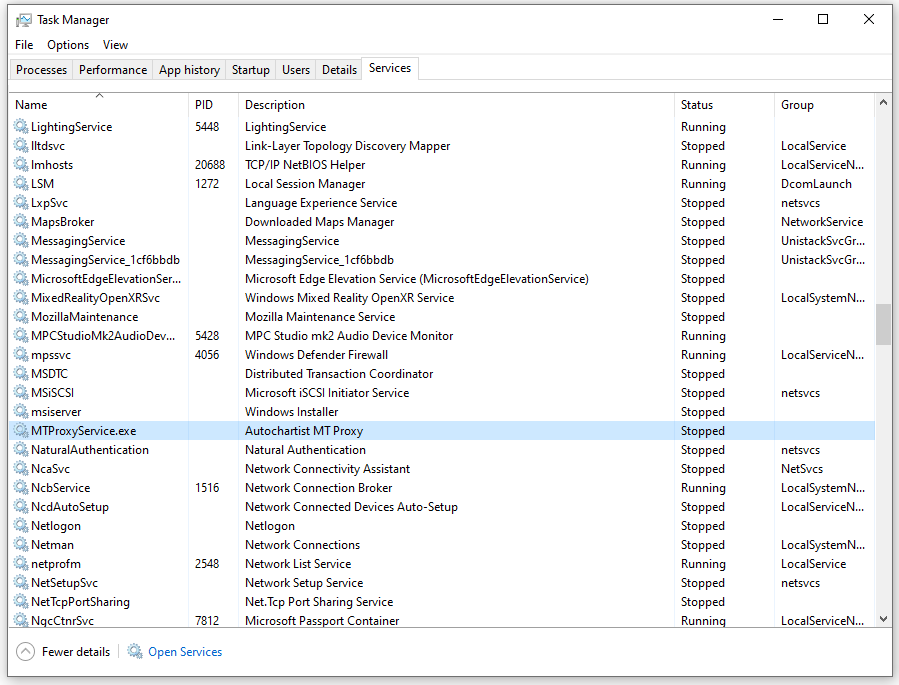
- If it is Running, Right click on it and select Stop
- Don't close the Services window, but switch back to the Files Folder you opened earlier
- Highlight all the files and delete them
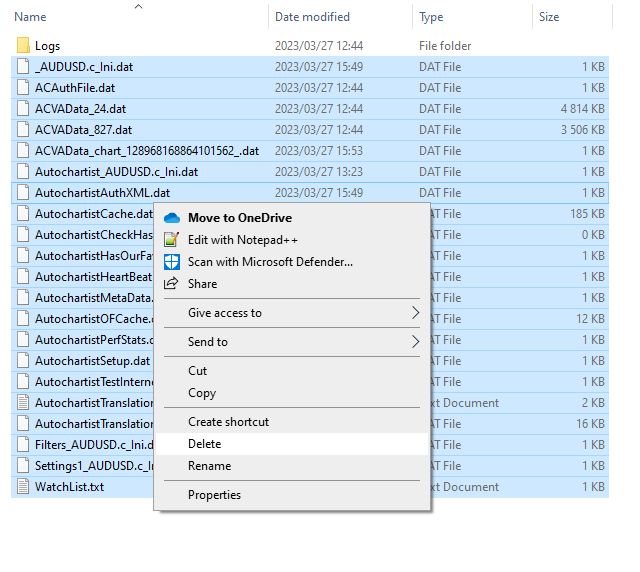
- Switch back to the Services app
- Find the MTProxy service which should be Stopped, Right click on it and select Start
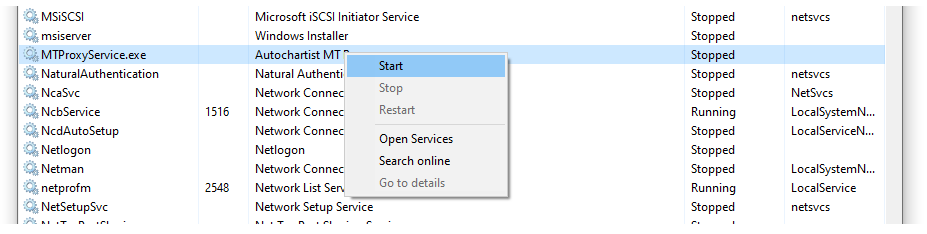
Go back to MetaTrader, close all the charts, then open a new chart and launch the Autochartist Expert Adviser.