MetaTrader - Terminal & Account Server
Download links:
MT4:
https://plugins.autochartist.com/CheckTerminalAndAccountServer.ex4
MT5:
https://plugins.autochartist.com/CheckTerminalAndAccountServer.ex5
To find the Terminal and Account server of your MetaTrader account in use
:
Instructions:
- Open MetaTrader
- Click on File, and select "Open Data Folder"
- Double click on MQL4 or MQL5 (depending on if you have MT4 or MT5)
- Double click on Scripts
- Download the correct script from link above
- Copy the script from your Downloads folder to the Script folder you opened above
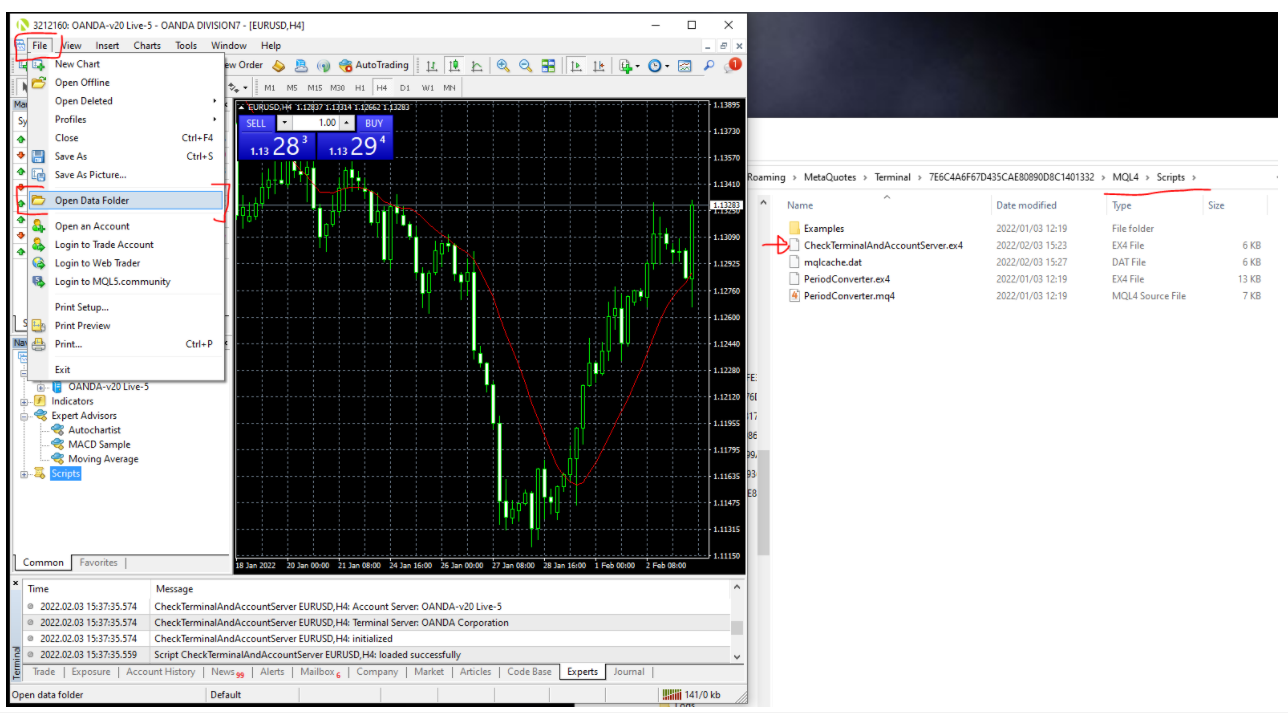
- Restart MetaTrader
- Look for Scripts in your Navigator
- Drag the "Check TerminalAndAccountServer" script onto your chart
- See the details in the Experts Tab:

- Send the details to your Broker so they can escalate it to us for white-listing.
Note: Servers are only whitelisted according to what is provided for the broker in their contract.